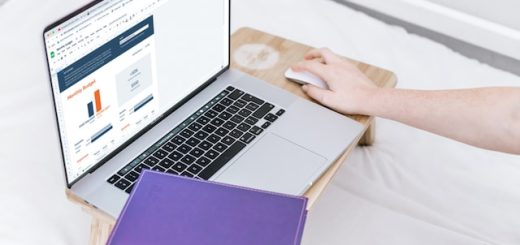How to create an Author box using reusable blocks in WordPress
Looking for how to create author bio in your WordPress blog? With the new Gutenberg it has become much more easier than it ever was.
Here is a quick tutorial on how to create author bio using Gutenberg editor.
What is an ‘Author box’ or Bio or block in WordPress?
Its a box at the bottom or end of every blog posts on your website/blog.
Author Box gives you a way to add information about yourself at the end of every post. Having a good author box is essential as it helps you establish your authority on the subject you are writing on.
I have explained this in details in my SEO Simplified book (Yes a good About you and Author box actually helps you in getting higher google rankings.)
What should your Author box contain?
A good author box would contain
Information about you that inspires trust (relevant to the topic you are writing on)
So for example when you are on my Blogging site – My author box should contain information about me – that helps readers understand who am I and how I am qualified to tell them about blogging. Mainly, Why someone should trust my advice or believe what I am telling them.
If I write here – I am a mom to a preschooler who is trained in Jolly phonics and an early learning enthusiast – it just won’t make sense or inspire trust in my readers.
Similarly – think if you are searching for best prams to buy would you trust information if it is written by a mom or someone whose author box says – I am a content writer and I write blogs on Health, Blogging and relationships?
Information that establishes your authority on the subject
Now your author box is your opportunity to establish your authority on the subject or niche you are writing on.
If you have been featured on any big sites, do mention it on your author box. If you have done any certifications related to the niche your write on please do mention it on your author box.
Information about how you can help your readers
Here is the fun part – your ‘about you’ – is not Really about you. It is more about – how you can help your readers ?
Think – what is it that you can offer to someone who is visiting your blog. So if you have any freebies – add here to solve your readers problem.
Your social media profiles
Do mention – how can someone keep connected with you.
How you can add the same Author box to all your posts?
This can easily be done by using Reusable blocks functionality of Gutenberg editor.
I have recently started using Gutenberg editor and honestly I am loving it.
Let me first explain – how you can create Reusable Blocks in WordPress and then we will create a Reusable Author box in WordPress.
How to Create Reusable Blocks in WordPress
If you are wondering what are reusable blocks – In simple terms it is a block you can create and save with a name. So that when you are in a post or page – you can just insert it easily next time (without designing it from scratch).
It is an awesome functionality.
So, here is how so I create Reusable Blocks in WordPress. (You must be using Gutenberg editor for this and not classic WordPress editor)
- Go to ‘Add a new post or Add a new page”
- Create a new block and design or format the way you want it to
- Select that block and then click on 3 dots on the right hand side
- In the drop down – Select ‘Add to Reusable Blocks)
- It will prompt you for a name – Give a meaningful unique name and Save
Now next time whenever you want to add this reusable block – Go to a post /page and click on add a new block . Search for the name of reusable block you want to add and insert. Well .. that’s it.
How to Create or Design Author box in WordPress
Now let us talk about how to design or format an author box. Step 2 in above series.
- Go to ‘Add a new post’ – you can also existing post
- Click on + button at top to add a block
- Search for Columns and save it as a Reusable block
- Select Columns and select layout where there are 2 columns and left column is a bit smaller than right column
- In the left Column – add an image
- In the right Column – Add Description based on points I have explained above and social media links
- Once your Author box is designed – you can save it and add to all your posts.
I know understanding it in text format can be difficult so here is a quick video
How to design and add an “Author box” in your WordPress blog (Video Tutorial)
If you liked this Tutorial do not forget to PIN it for later and share with friends on Social Media
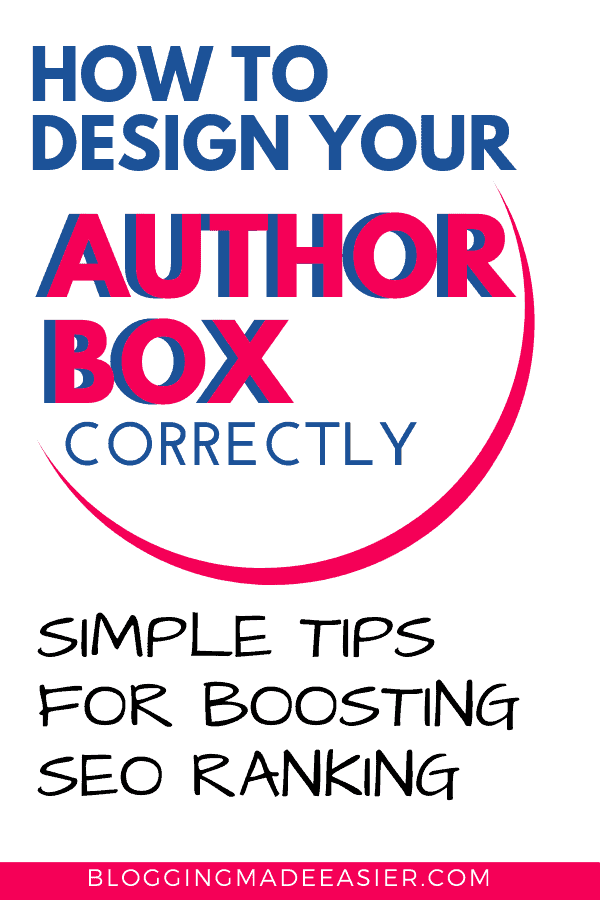
Liked what you read on – How to add a author box?
You may also want to read:

Neha Gupta (Blog Coach)
I have been blogging professionally since 2014. I do not only blog about blogging. I reveal and share what I have learned by earning money from my parenting website. So that YOU do not have the repeat the same mistakes I did and can grow and earn FASTER. You can expect some honest truths here.
Want to have a profitable blog – Start here. Already have a blog – Join our FREE Grow your blog challenge
Ask me questions in my FREE Blogging group or check out my FREE video tutorials . If you are on Instagram, lets connect, Drop me a Hi, would love to hear from you.
Do not miss – Best Blogging Resources I use, avoid getting overwhelmed by the information on internet.