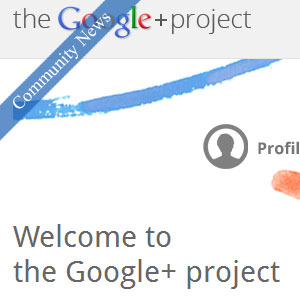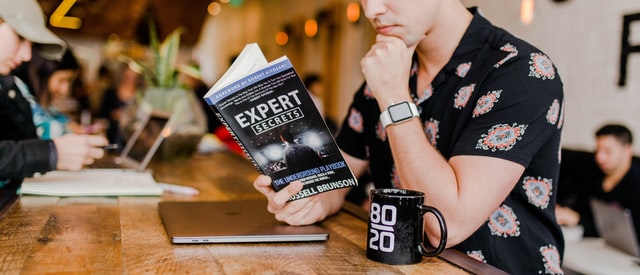How to share Opt-in Freebie file or pdf e-book with your Email list using Dropbox
Trying to send a Freebie file to your email list subscribers but not sure how to send the pdf or e-book without uploading it your media library? You are at the right place. Learn how to use Dropbox for sharing your Freebie via this free tutorial or below video. We would cover how Dropbox work for sharing, step by step tutorial on how to share files on Dropbox, how to create Dropbox direct download link so that you can put it in your email.
Honestly , it took me some time to figure this whole process out so I am trying to write this step by step tutorial so that it can help you in getting more subscribers.
If you are not sure what is an Opt-in I encourage you to take my Email marketing course where I cover it in details – In short its Freebie that you would give to your subscribers in exchange of their email id to establish your authority and make your readers trust you 🙂
So if you do not have an email list yet then do take out time to build one.
How to upload and share PDF freebies using Dropbox – Quick video tutorial
If you are not sure on what Dropbox is or need step by step guidance, would suggest read the article. I f you are in a rush and prefer a quick video explaining the process of creating shared links – Get started with below video
Let us start with basics.
What is Dropbox
Dropbox lets you store your files and access them from anywhere.
In more technical terms – Dropbox is a cloud storage service – so you can copy your files on the cloud and access them later. You would need to upload the files manually if you are on the free plan.
Is Dropbox free to use?
Dropbox basic accounts is FREE and you can use it to store 2GB of data.
Both of us can get a 500 MB bonus space by doing steps I have outlined below
How to sign up for Dropbox and get 500 MB extra space
1. Sign up to Dropbox using below link (my affiliate link)
2. Give your email id, Name and choose your password
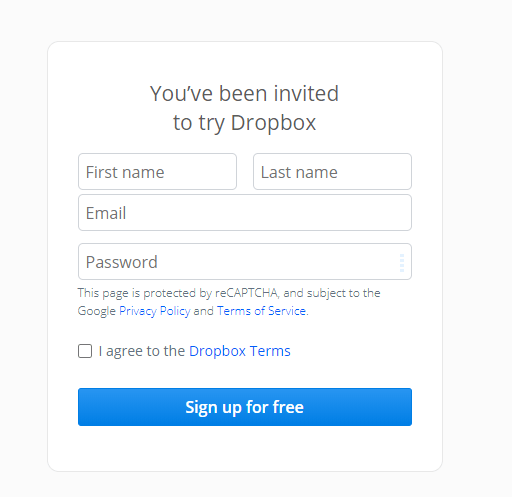
3. Click on 2GB Basic plan at bottom
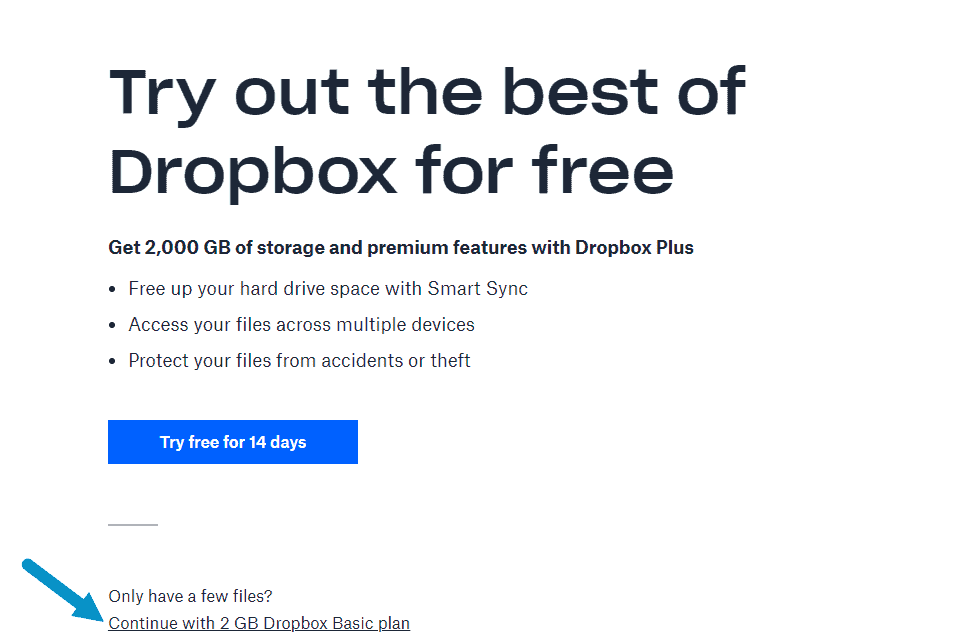
4. Download Dropbox and then you can execute the file to install it on your computer. (Note this is not a necessary step, After signing up you can directly go to dropbox.com as well.
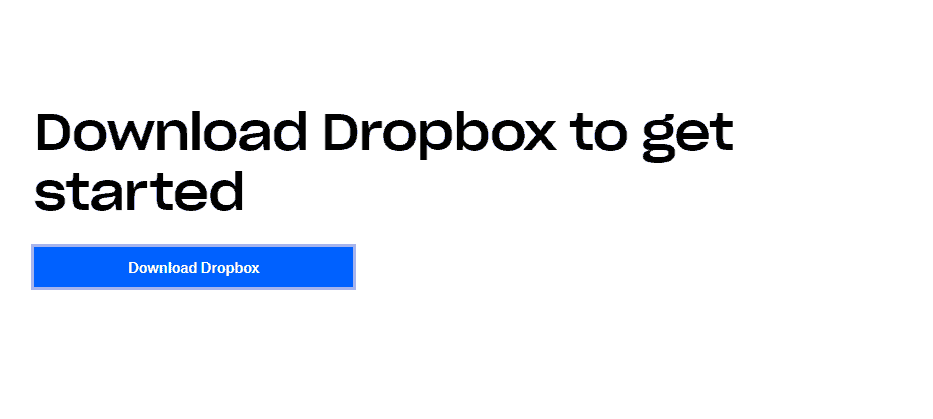
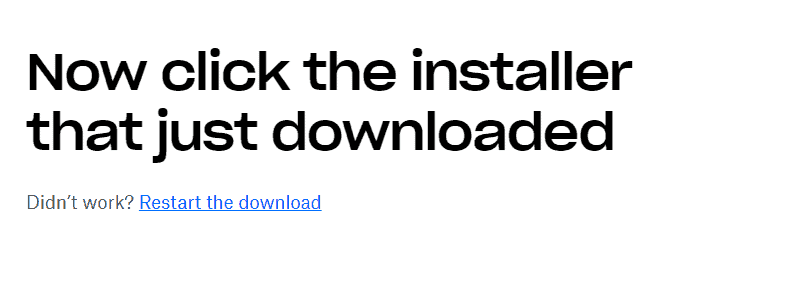
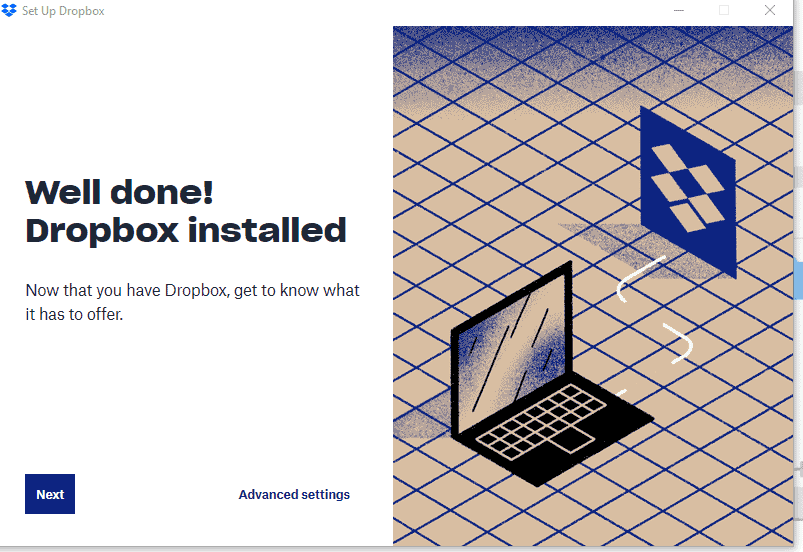
How does Dropbox Dashboard look like
You can see the Dropbox dashboard to get an idea of how it looks like
(Please ignore the downloading Dropbox information message)
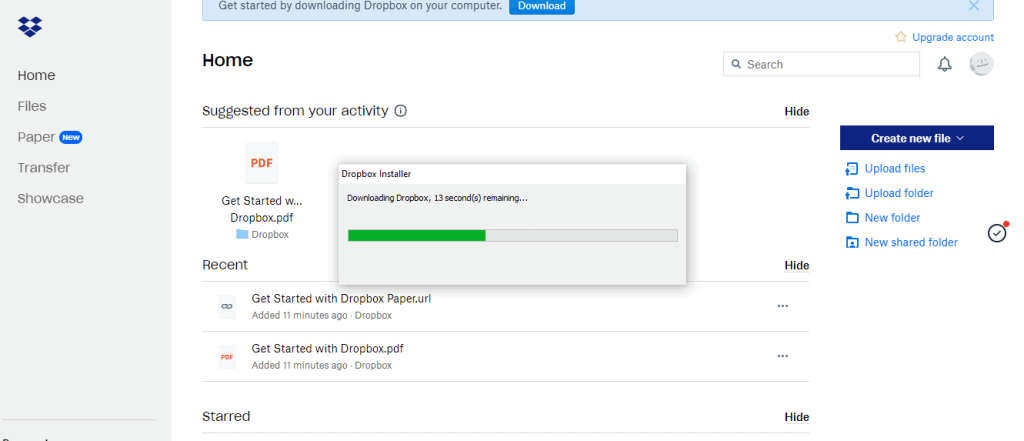
How to share Document or files from Dropbox
To share a Document from Dropbox. First we need to – Upload it on Dropbox, – Second we need to create a link and – Third we need to share the link with people so that they can click and download the file
Let us now discuss in details on how to create a Dropbox link and share any file
Let us Create a Folder so that is easier to track our files
To create a folder click on “Create Folder” on the right hand side and give it a meaningful name so that you do not delete it by mistake or forget about it with time
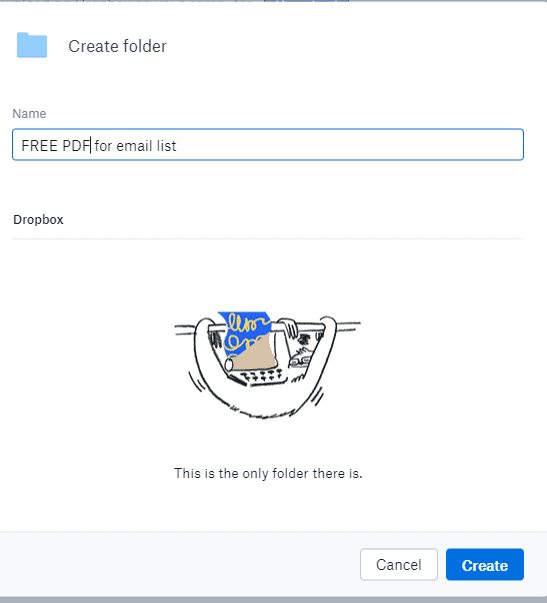
How to upload a file on Dropbox
Now click on “Upload files” you see on the right, This would help you in uploading your Freebie file or e-book on to Dropbox.
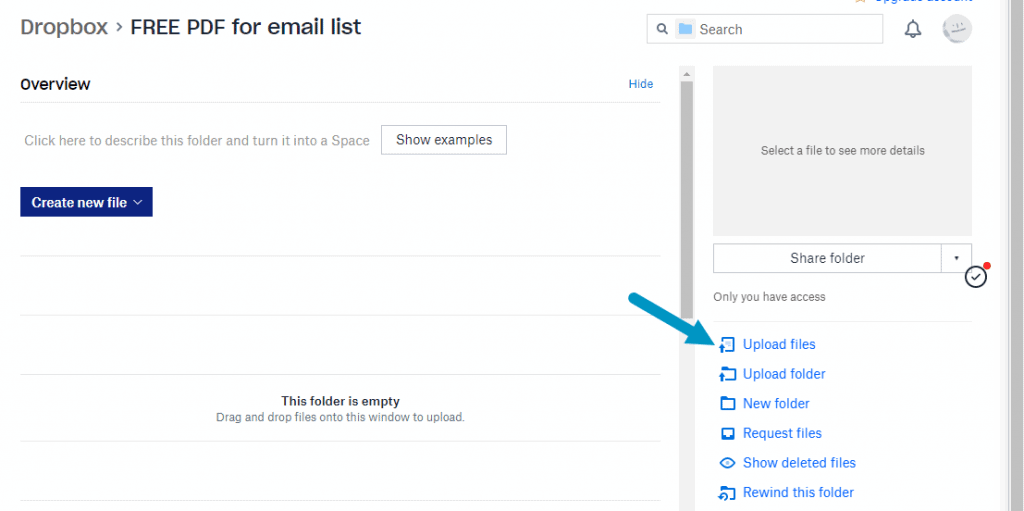
How to create a shared link in Dropbox for sharing files
Once you have uploaded your file, hover over your file and then click on Share button and then click on “Create link” as shown in images. This would give us the link we can add in our email to our subscribers to send Freebie downloadable pdfs.
You can store this link for future if you would like to. I personally share the posts or pages links where I have added opt-in forms so that people can subscribe and download the freebies,
In case if you would like to start download automatically when they click on the link to download Freebie then do read the next section
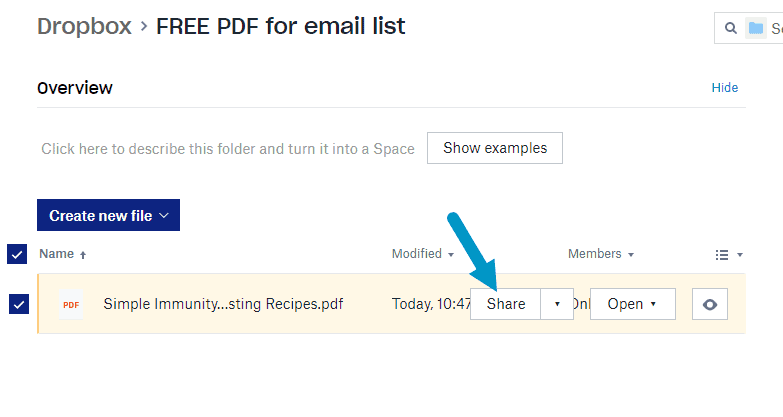
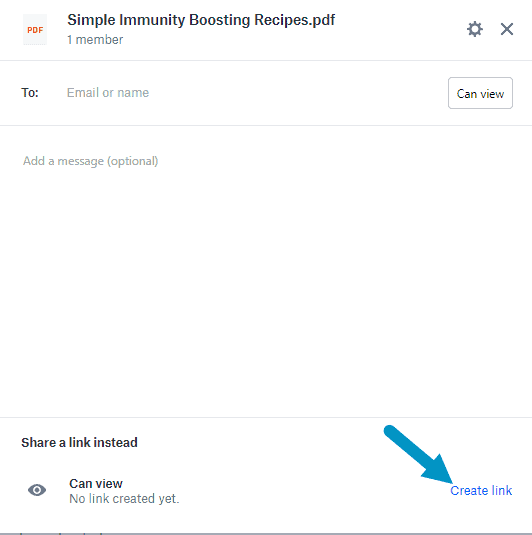
How to start File Download when someone clicks on download link (Direct Download or Force Download link)
In some websites or emails you may have seen that the download starts as soon as we click on Download button. This is called Force Download To do that here is super quick and cool trick 🙂
When you copy the link from Dropbox it looks something like below. Notice the part that comes in the end ?dl=0.
https://www.dropbox.com/s/uod2md1vk3gid0c/Simple%20Immunity%20Boosting%20Recipes.pdf?dl=0We just need to change it to ?dl=1
https://www.dropbox.com/s/uod2md1vk3gid0c/Simple%20Immunity%20Boosting%20Recipes.pdf?dl=1That small change would result in the document being downloaded 🙂
How to put Dropbox link in email
Once we have generated our link to share Freebie for opt-in, we can got our email and type “Click here to download the Freebie” and link it (either by using WordPress editor or by using keys ctrl K) to the freebie download link we copied from Dropbox.
You can add this link to your emails or Thank you pages on your website.
Liked this article on How to share files using Dropbox
Hope you enjoyed this quick tutorial on How you can use Dropbox to share your freebie files. Wishing you loads of traffic and email subscribers ahead
DON’T FORGET TO PIN IT FOR LATER
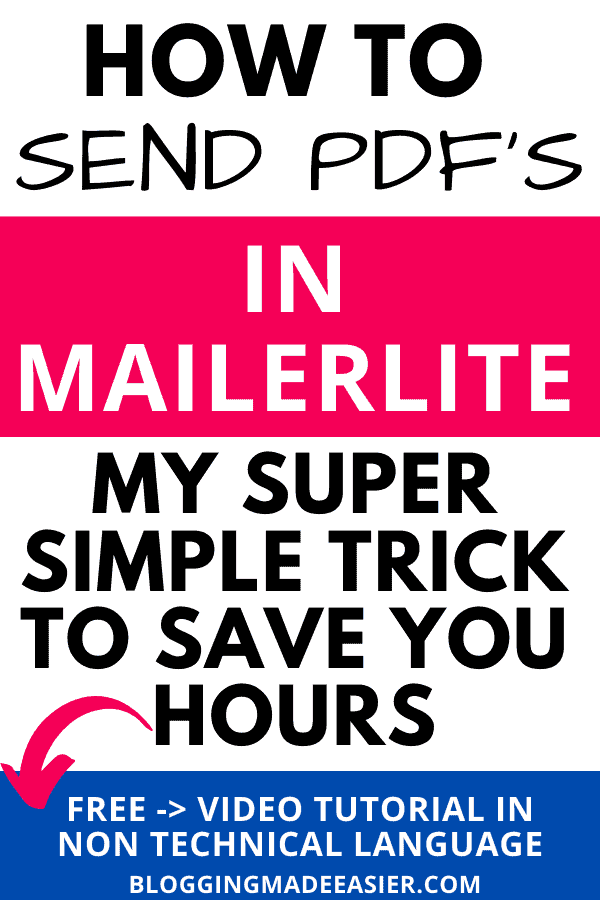
Any questions on how to share freebies using Dropbox please ask me in comments

Neha Gupta (Blog Coach)
I have been blogging professionally since 2014. I do not only blog about blogging. I reveal and share what I have learned by earning money from my parenting website. So that YOU do not have the repeat the same mistakes I did and can grow and earn FASTER. You can expect some honest truths here.
Want to have a profitable blog – Start here. Already have a blog – Join our FREE Grow your blog challenge
Ask me questions in my FREE Blogging group or check out my FREE video tutorials . If you are on Instagram, lets connect, Drop me a Hi, would love to hear from you.
Do not miss – Best Blogging Resources I use, avoid getting overwhelmed by the information on internet.